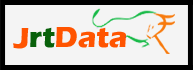How to Uninstall JrtData from Windows
Windows XP:
To uninstall JrtData on Windows XP first ensure that JrtData is closed. Once closed, go to your Start Menu and then Control Panel. In the Control Panel, select the option to Add or Remove Programs; the window that appears may take a moment to populate with a list of installed applications. Once the list populates, locate JrtData in the list of installed applications and click the Remove button or you can right-click on it and choose Remove.
Windows Vista/Windows 7:
To uninstall JrtData on Windows Vista or Windows 7 first ensure that JrtData is closed. Once closed, go to your Start Menu and then Control Panel. In the Control Panel, select the option to Uninstall a program (located under the Programs category); the window that appears may take a moment to populate with a list of installed applications. Once the list populates, locate JrtData in the list of installed applications and right-click on it and choose Remove.
Windows 8 and Higher
To uninstall JrtData on Windows 8 and Higher first ensure that JrtData software is closed. Once closed, go to your Start Menu (Windows Tiles in the Modern UI) and locate the software and right-click on the icon; along the bottom of the Start Menu tiles you will see "Uninstall." When you click on this option you will be brought to a new window that may take a moment to populate with a list of installed applications. Once the list populates, locate JrtData in the list of installed applications and right-click on it and choose Remove.
How to install JrtData on Windows
Windows XP / Vista / Windows 7 /8 / 8.1 and Higher
To install this Setup download the setup from website and open it by winzip or winrar or by any other similar utility. Run the Exe file, Click i Agree to diclaimer and follow Next, Next Until Its finised installing. Then Close and Run JrtData from desktop shortcut.
* Best Services in India
Support 09:00 AM to 07:00 PM

Copyright © 2015 JrtData.com |
Terms
of Service / EULA